Starting with Xcode 7.1 a developer does not need to purchase a iOS Developer subscription to be able to test her apps using a device. All you need is an Apple ID. But, in reality, the process is not as straightforward. In this article I will show you how to test your app using a device from Xcode 7.1.
First of all create an Apple account (Apple ID) if you have not already done so. Next, add that account in Xcode from the preferences dialog (Xcode > Preferences menu).

Attach the iOS device to the laptop. Xcode will pick it up right away. You will be able to choose it from the list of targets as shown below.

Now, try to run the app from Xcode and you will get this message.
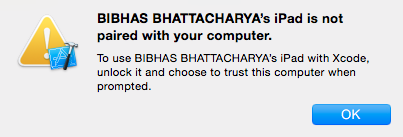
Back in the iOS device you will see a trust dialog.
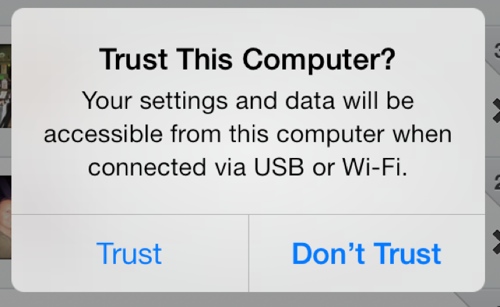
Tap the Trust button.
Try running the app again. This time Xcode will show this message.
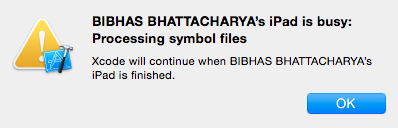
Ugh! Whatever. Wait for the symbols to be processed. Then run the app again from Xcode. This time:
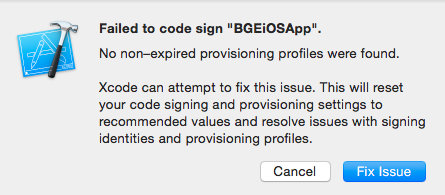
Click Fix Issue button. Xcode will create the required certificates and provisioning profiles for you.
Run the app again from Xcode. This time:
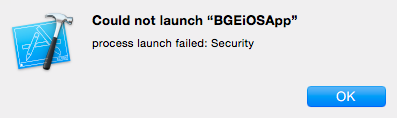
Are you serious? What happens now? I can see that the app was installed properly on the device. When I tried to run the app from the device I got:

A bit of Googling followed. Basically, open your device’s Settings app. Then go to General > Device Management. Tap your Apple user ID.

Click the Trust YOUR_APPLE_ID button.

Tap Trust.
Run the app again from Xcode. This time Success!